5 Main Ways to Create Gnome 2.26 like MacOS
I ever explain about Mac4lin theme on another article on my blog, an open source project is used on linux, so we have linux look like MacOS. Although linux uses Gnome Desktop Environment, we can make our Gnome to be MacOS. What will we change, so our Gnome look like MacOS? Following 5 steps to make our gnome look like MacOS :
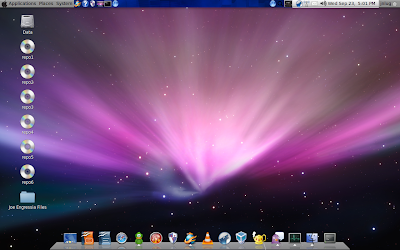
- Applying GTK Metacity Theme
- Change position of close, min, max.
- Applying GTK Icon Theme
- Change GDM login and Usplash
- Install avant-window-navigator, compiz, wallpaper-tray.
Let's make our linux like MacOS. I tried on Ubuntu 9.04 and Gnome 2.26. I don't issue any guarantee that will work for you. To prevent problems when copying files, you can use nautilus desktop to help you.
Press Alt+F2 and type gksu-nautilus
- Download Mac4lin, then extract it.
- Applying GTK Metacity Theme
Go to System > Preferences > Appearance. Click Install. Browse and choose the Mac4Lin GTK Metacity Theme .tar.gz
To shift the traffic lights (close,min,max buttons), press Alt + F2 then type :gconf-editor
Now navigate to: apps>metacity>general. On the right double click 'button_layout'. Delete that & type: close,minimize,maxmize:menu (without quotes). Press OK and then quit. The buttons will now be on the left side of titlebar. - Applying GTK Icon Theme
We have to insert apple logo to our icons, cos mac4lin icon was using gnome logo as "distributor-logo, start-here, gnome-main-menu, main-menu".Extract Mac4Lin_Icons_v1.0.tar.gz. Download apple logo here, copies apple logo and gives name (distributor-logo.png, start-here.png, gnome-main-menu.png, main-menu.png).
Go to Mac4Lin_Icons_v1.0/scalable/places, then replace (distributor-logo.png, start-here.png, gnome-main-menu.png, main-menu.png). Create Mac4Lin_Icons_v1.0 > Mac4Lin_Icons_v1.0.tar.gz
Go to System > Preferences > Appearance. Click Install. Browse and choose the Mac4Lin_Icons_v1.0.tar.gz. After the installation is confirmed click on 'Apply new theme'. - Change GDM login
Go to System > Administration > Login Window > Local Tab. Enter the Admin password when asked. Now add the included GDM themes by clicking Add and seleting the bundled themes.
After adding, a preview of the theme will be shown (Leopard). To apply, click on the radio button next to preview.
Install startupmanager to change usplash
# apt-get install startupmanager
As root, create a folder /boot/grub/splash. Copy all the .xpm.gz files to /boot/grub/splash. You will again need StartUp Manager for this. TAKE A BACKUP OF GRUB MENU AS DIRECTED IN CHAPTER 7, PG 11 BEFORE PROCEEDING.
Go to System > Administration > Startup Manager. Go to the Appearance tab. Now click on 'Manage bootloader themes...' Click Add. Locate the .xpm.gz you want to set as the Grub boot screen. Once added, go back the Appearance tab and select the image from the Grub Background Image button. - Install applications that have common on MacOS (avant-window-navigator, compiz, wallpaper-tray)
- Avant Windows Navigator -A dock application to create launchers
# apt-get install avant-window-navigator
# awn-manager - Compiz -An application to create desktop animation so we have a beautiful desktop.
# apt-get install compizconfig-settings-manager
go to System > preferences > Compizconfig Settings Manager, then make your style. - Wallpaper tray -an application to change automatically desktop background
# apt-get install wallpaper-tray
right click on kicker > add to panel > Wallpaper Tray, then add pictures.
If wallpaper tray doesn't run when startup, you have to go to system > preferences > Startup Applications > addName : Wallpaper Tray
Command : wallpaper-tray
- Avant Windows Navigator -A dock application to create launchers
We can edit compiz to make our desktop animation more beautiful, probably I will explain how to edit compiz so look like MacOS style. If, this article doesn't work for you, please send comment to me, I will try to help you soon.


















CARE TO VISIT ME TODAY PLEASE?! THANKS! http://www.kumagcow.com http://techcow.blogspot.com
thanks for all this information....really gud job