Ubuntu 9.10 Karmic comes with a beauty desktop and supported of compiz ability even thought without setup on you karmic. However, it is not only possible with the tremendous changes from ubuntu Karmic, because It also presented an application that can allow a user in managing hard drives, flash drives and optical drive. The application is Palimpsest Disk Utility 2.28.0, It's very easy to be used, We usually use console if want to create a new partition. Now, You can use on GUI via Palimpsest Disk Utility, Here the ability of Palimpsest Disk Utility 2.28.0:
- Mount file system
- Unmount file system
- Eject media from the device
- Detach the device from the system, powering it off
- Check the file system, etc.
This article will explain how to utilizing Palimpsest Disk Utility 2.28.0, let's manage our hard drive, optical drive and usb drive on Ubuntu Karmic via GUI application - Palimpsest Disk Utility.
- How to Create a New Partition and Scan Drive via GUI on Ubuntu 9.10.
- Create an partition using palimpsest disk utility on Ubuntu 9.10, select the partition that want to be created,

There are :
Size : Select the size of your new partition
Label : The name of your new partition
Type :
There are many type that can be selected:- Fat : It can be used for usb drive, don't use for your hard drive cos It can't copy many data. Available for Ubuntu 9.10 and Windows OS
- Linux Ext2 and Linux Ext3 : The both of types can be used for file system on Ubuntu 9.10. Available for Linux Ubuntu 9.10 , if you want to open it on windows, please follow here
- Linux Ext4 : The new version of linux partition, It is claimed more powerful and faster. Available for Linux Ubuntu 9.10, when I was posting this article, I don't get information it can be read via windows yet.
- Swap Space : It can help our RAM, when The RAM is not able to work well.
- Check the file system
Disk utility can check easily the file system via GUI on Ubuntu 9.10. So that, for those of you who are not accustomed to working with the console can use it.Please select the partition that want to check, then select Edit >> Check File System. Please wait until finished.
Before we use this article, please open Palimpsest Disk Utility.
System >> Administration >> Disk Utility
If you want to do anything else, please see the edit tab
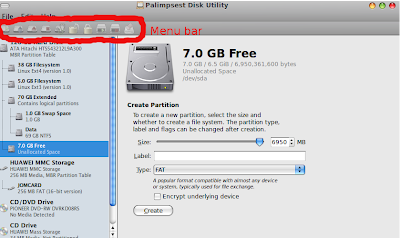
Palimpsest Disk Utility really help us to manage our hard drive on Ubuntu 9.10 Karmic via GUI. Make sure your hard drive safe with Disk Utility that is made by Red Hat, Inc.


















Hi, trying to install fedora using the live cd. But I have no free space on HD. I can't seem to delete one of the partitions (nothing on it) using palimpsest. Do you know how to do this? I see in the pic above "7.0 GB Free" this is what I want!
@my good friend
7 GB free is a partition that just deleted using palimpsest.
If you want to delete your partition to install fedora:
1. open System >> Administration >> Disk Utility,
2. select the partition that want to delete,
3. Check on the right, and press delete.
4. Choose Ext4 as your partition type.
I hope that can help you LOL.