by : tolearnfree
Internet Connection Sharing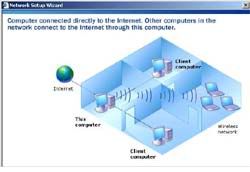
http://www.mediafire.com/?yjzzntzgjzk">ICS.pdf
Internet Connection Sharing (ICS) is a Microsoft Service that is functional to share internet connection to another PC that connected it.
- Server to Client use LAN Card,
- The connection uses cross cable, because The Connection type is peer to peer
- Configuration in computer that connected internet via modem
Right click My Network Place-|-Properties-|-New Connection Wizard-|- Setup a home or small office Network-|-Next-|-Finish
When finished will appear Network Setup Wizard
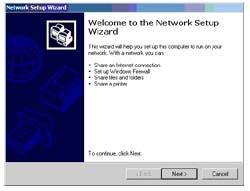 network setup wizard
network setup wizardNext2X-|-Choose “your adapter LAN”, if It is disconnected you must check “ignore disconnected network hardware” -|-Next-|-Select a connection method “you must select no 1”
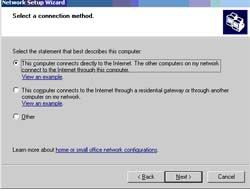 select a connection method
select a connection methodNext, in selection “select your internet connection” select modem”-|- check Your "LAN adapter"
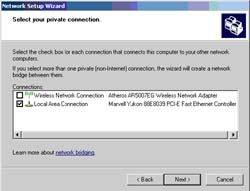 select your private connection
select your private connectionNext-|-Ignore computer description selection -|- Input your workgroup -|- Next
Select Just finish the wizard -|-next-|-finish and Restart your computer.
Ip Address : 192.168.0.1
Subnet Mask : 255.255.255.0
2. Configuration on Client
Workgroup on Client must be common with workgroup on Server
My Computer -|- Properties -|- Computer Name -|- Change -|- “Input Workgroup” -|- Ok.
Please Restart Your Computer.
Configuration IP Address, Subnet Mask, and Gateway on Client
Local Area Connection-|-Properties
2. Choose Internet Protocol (TCP/IP) -|-Properties
Ip Address : 192.168.0.2
Subnet Mask: 255.255.255.0
Default Gateway : 192.168.0.1 (IP Address server)
3. Choose OK and the configuration finished.


















Comments :
Post a Comment